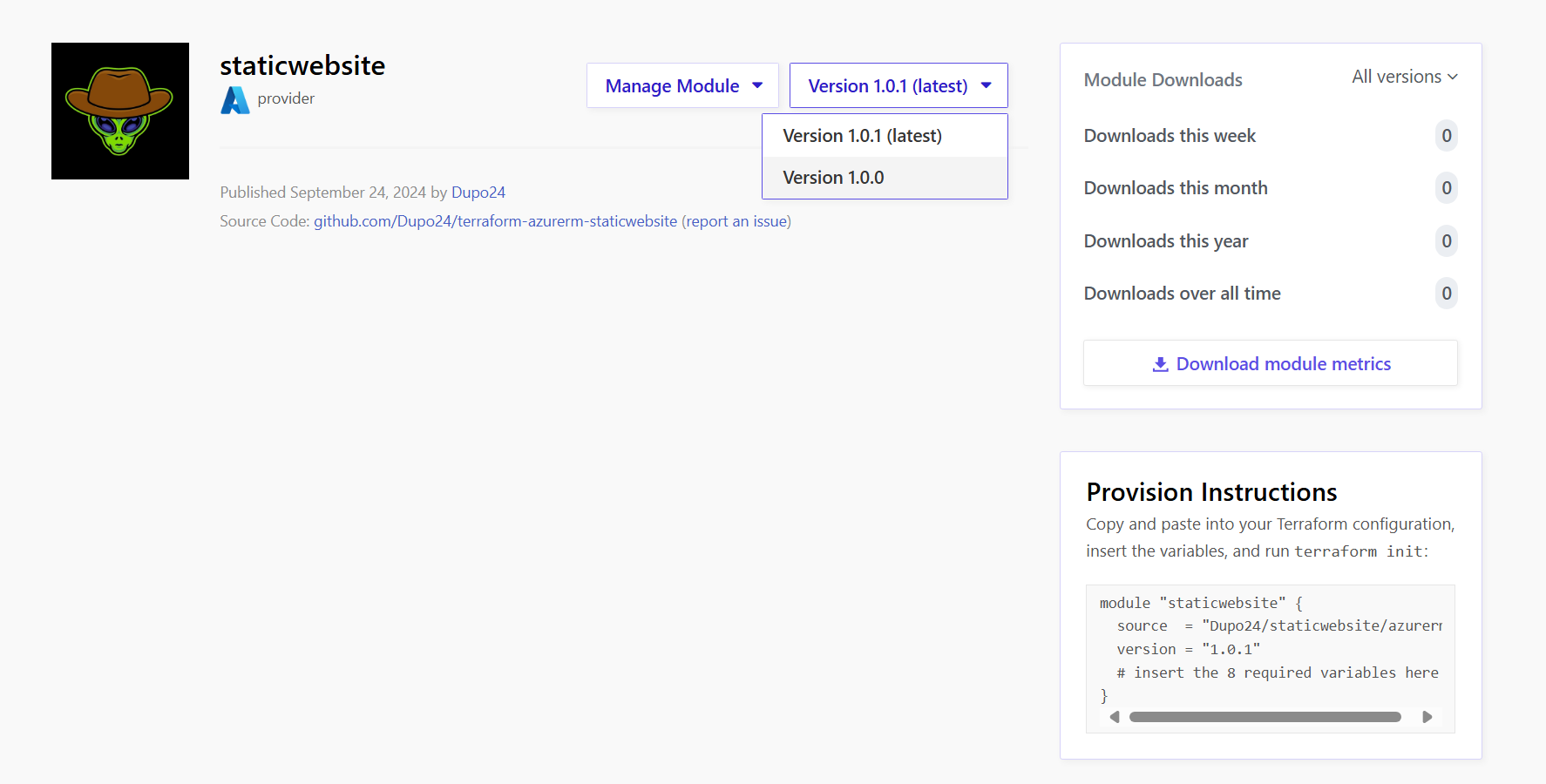Chapter 31 - Publish Modules to Terraform Public Registry
Let's publish that static website to the registry
Create Github Repo
From the Git repo, folder 52.
- Click on Create a new repository
- Follow Naming Conventions for modules
- terraform-PROVIDER-MODULE_NAME
- Sample: terraform-azurerm-staticwebsitepublic
- Repository Name: terraform-azurerm-staticwebsitepublic
- Description: Terraform Modules to be shared in Terraform Public Registry
- Repo Type: Public
- Initialize this repository with:
- UN-CHECK - Add a README file
- CHECK - Add .gitignore
- Select .gitignore Template: Terraform
- CHECK - Choose a license
- Select License: Apache 2.0 License (Optional)
- Click on Create repository
Pull down repo
- Pull down the repository and add it to your VSCode workspace.
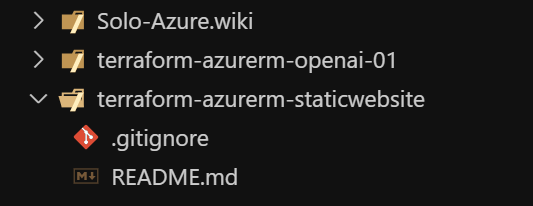
Create the module.
- Copy all of the files from the modules folder as you have defined in the last chapter into this new folder
- Commit and push. Note: You may need to create a token and authenticate in VSCode. https://github.com/settings/tokens
Create new release tag in repo
-
Go to the Repo in Github and create a new release.
-
Tag it v1.0.0, add a title and a release and then create the release
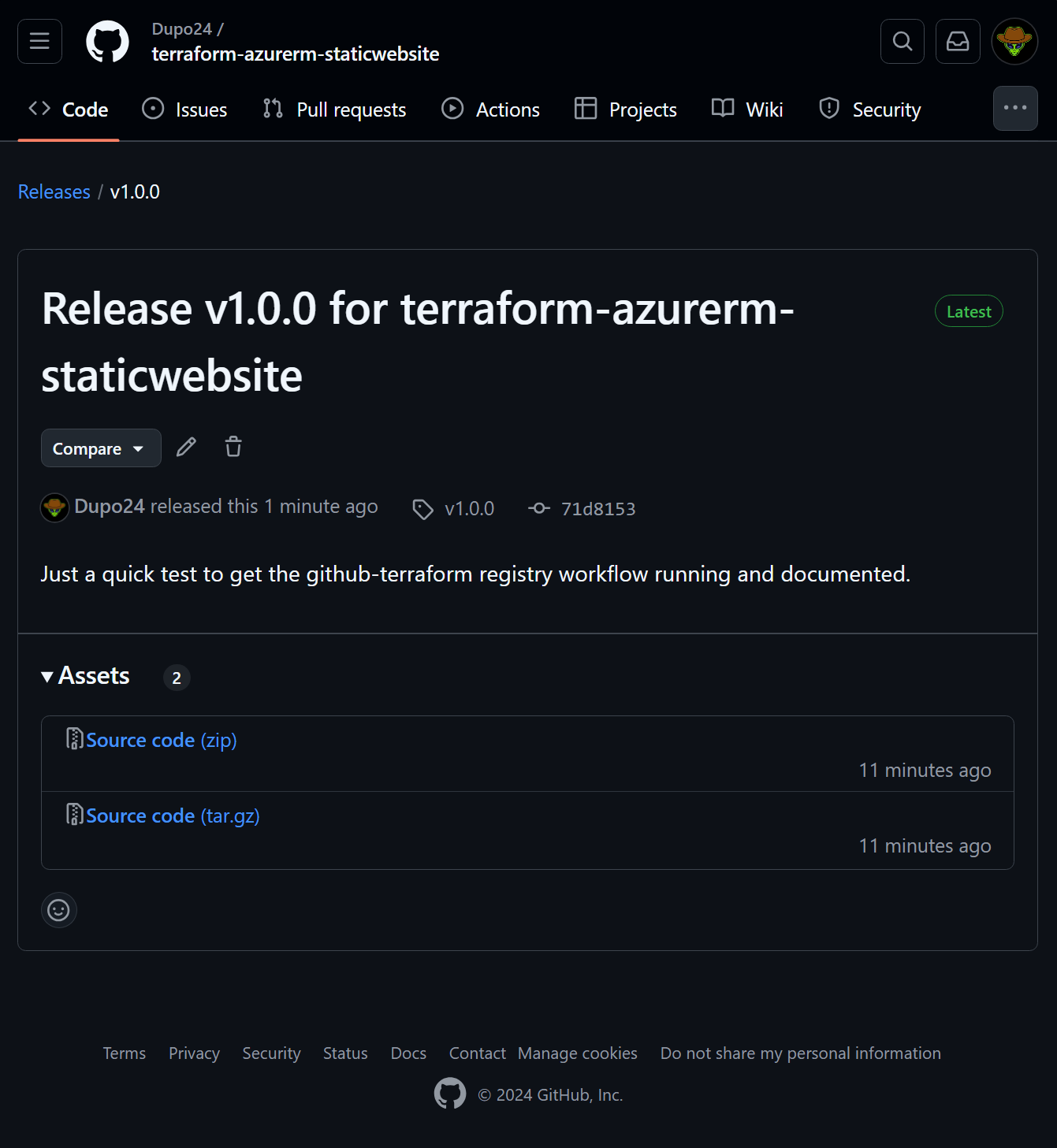
Publish to TF Registry
- Go to the TF registry, sign in, publish and select your repo.
- Easy as that.
https://registry.terraform.io/modules/Dupo24/staticwebsite/azurerm/latest
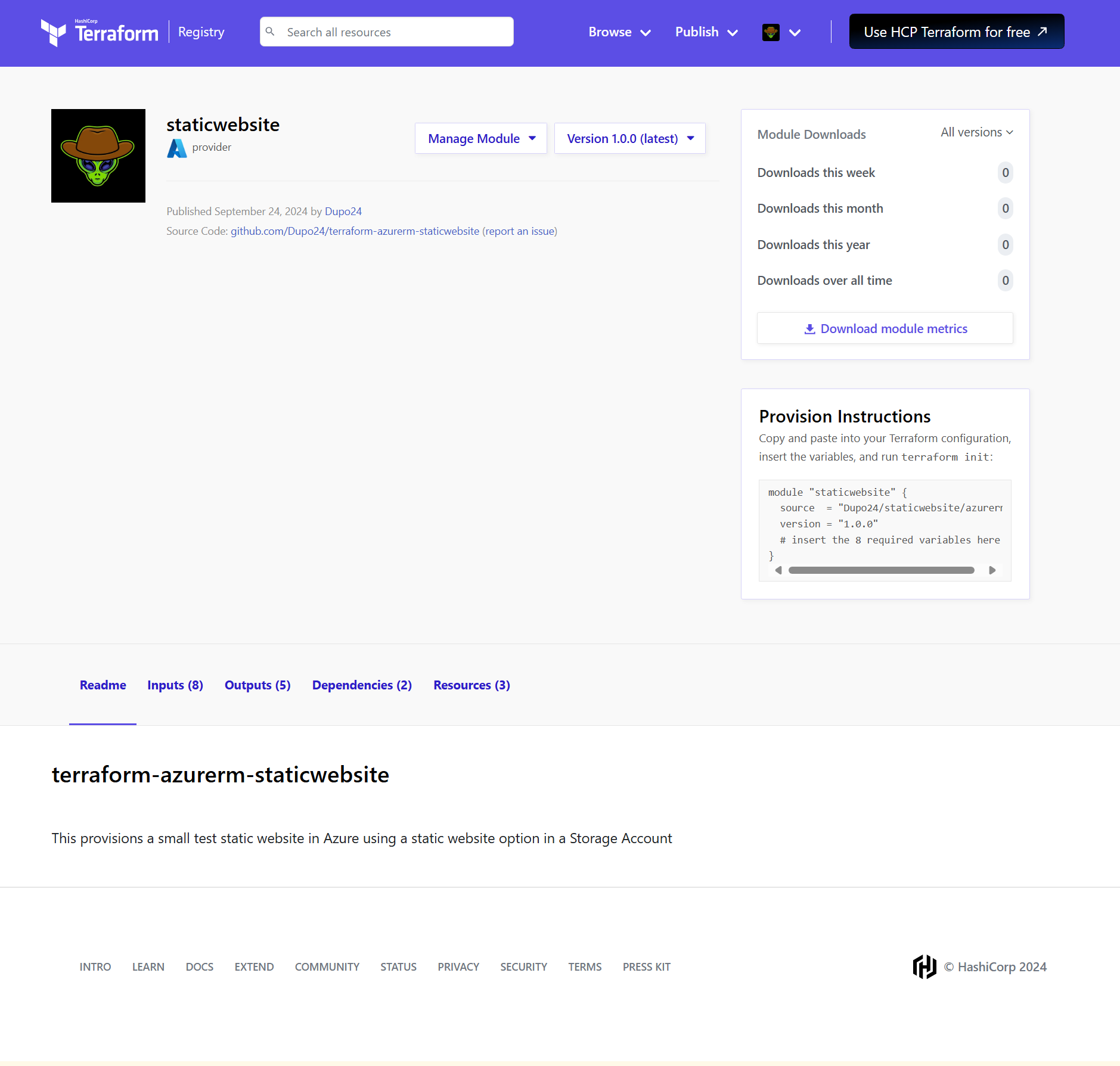
Call the module from your root TF
resource-staticwebsite.tf
# Use the custom TF Module
module "staticwebsite" {
source = "Dupo24/staticwebsite/azurerm"
version = "1.0.1"
# Resource Group
location = "centralus"
resource_group_name = "dupo_rg1"
# Storage Account
storage_account_name = "dupostaticwebsite"
storage_account_tier = "Standard"
storage_account_replication_type = "LRS"
storage_account_kind = "StorageV2"
static_website_index_document = "index.html"
static_website_error_404_document = "error.html"
}
outputs.tf
# Output variable definitions
output "resource_group_id" {
description = "resource group id"
value = module.azure_static_website.resource_group_id
}
output "resource_group_name" {
description = "The name of the resource group"
value = module.azure_static_website.resource_group_name
}
output "resource_group_location" {
description = "resource group location"
value = module.azure_static_website.resource_group_location
}
output "storage_account_id" {
description = "storage account id"
value = module.azure_static_website.storage_account_id
}
output "storage_account_name" {
description = "storage account name"
value = module.azure_static_website.storage_account_name
}
variables.tf
versions.tf
# Terraform Block
terraform {
required_version = ">= 1.0.0"
required_providers {
azurerm = {
source = "hashicorp/azurerm"
version = "< 4.0"
}
}
}
# Provider Block
provider "azurerm" {
features {}
}
Terraform init, validate, plan, apply, destroy
- Follow the terraform lifecycle to create your resources
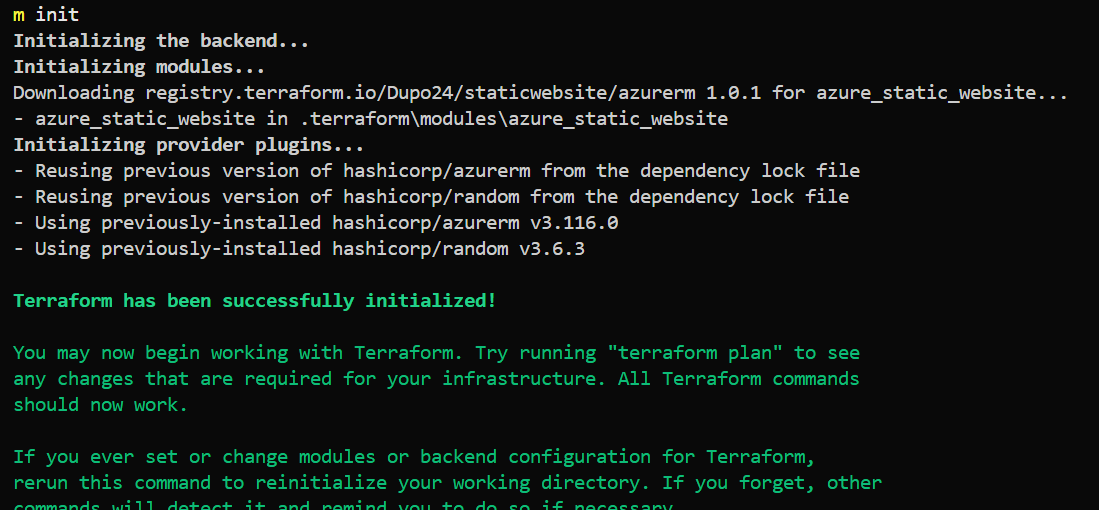
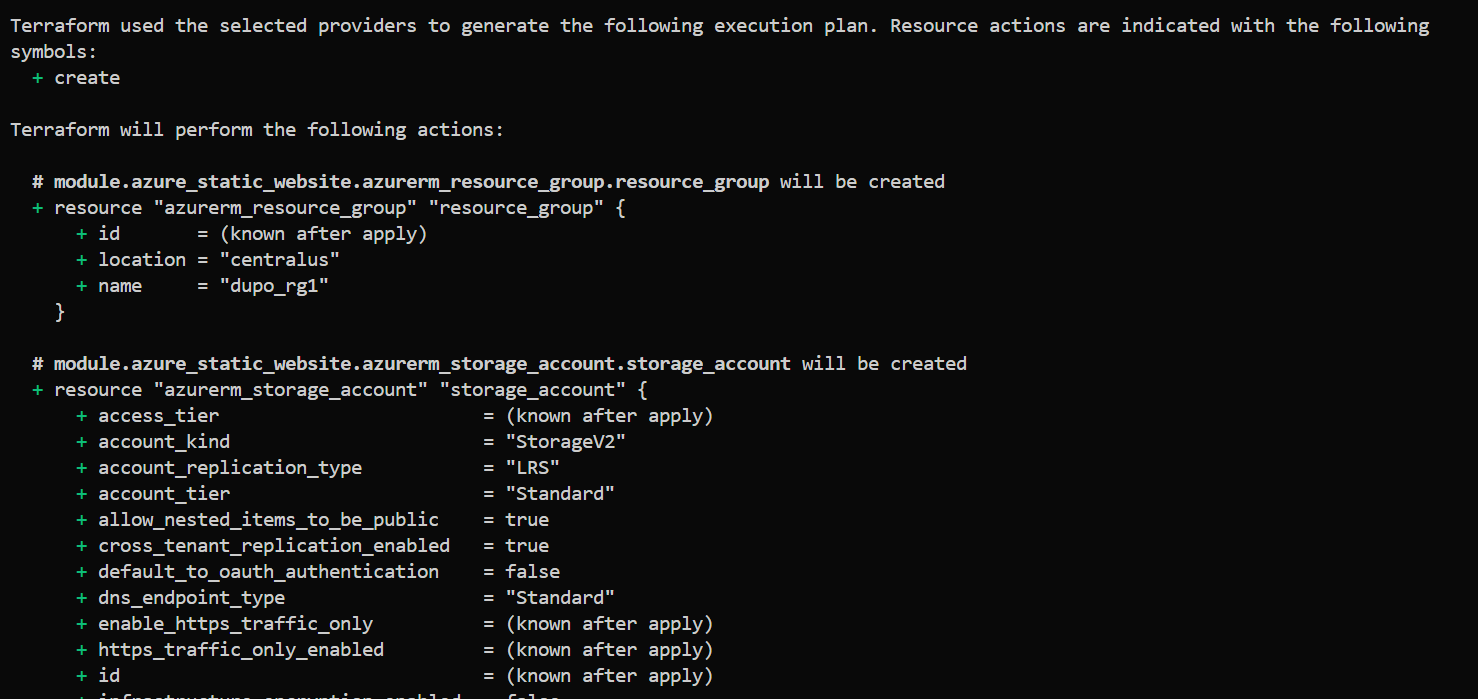
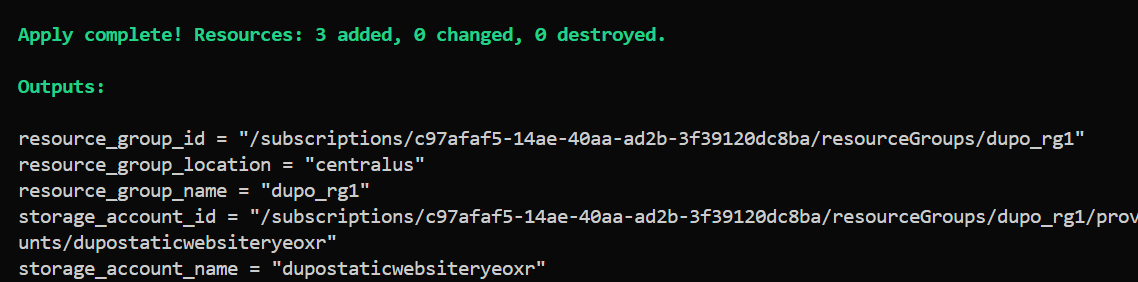
Managing your module via the TF Registry
Manage Module button is used to make some changes to your module.
Updating the module
- Make a change to the module, test, etc
- Create a new release, increment the version
- Commit and push to Github
- Terraform Registry will pick up the latest changes from the github.